How To Connect Bluetooth To Hoverboard |Professionals Guide In 2024|
Last Updated on July 11, 2024 by BoardsRiding
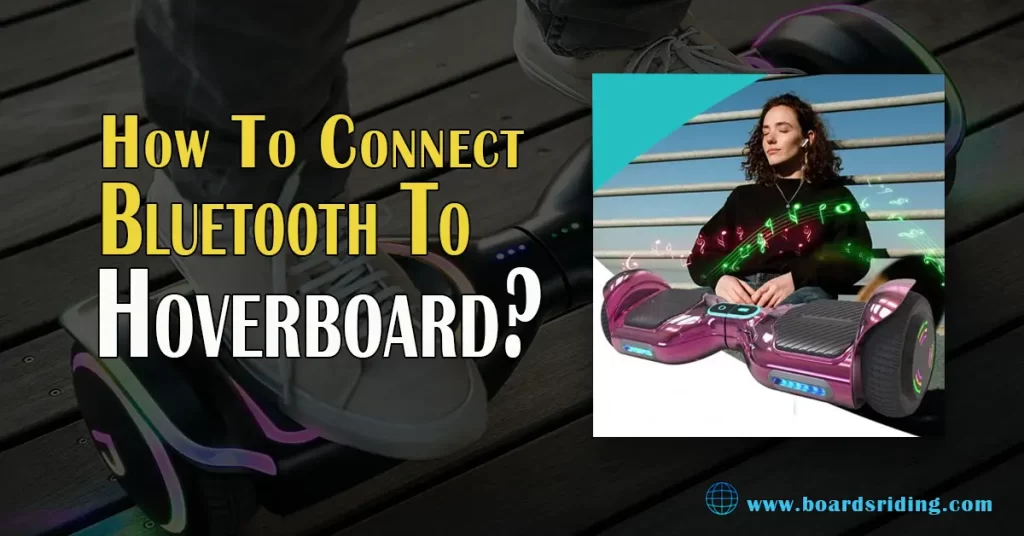
Hoverboards are one of the most exciting and fun inventions in the modern world. They are used by people of all ages from kids to teenagers, either for transportation or for fun on various social media platforms.
How to connect Bluetooth to hoverboard? What started off as a simple and basic invention has quickly shown progress in terms of different models and different features. When were hoverboards invented?
Apart from LED lights and all-terrain wheels, one of the features that are very popular in hoverboards nowadays is the Bluetooth feature that lets you connect your phone or laptop to your hoverboard, and then you can play your favorite music while you are riding!
This feature is especially considered favorable for those who prefer listening to music openly instead of plugging in their headphones.
So, before you can enjoy that music, you have to connect to the hoverboard through Bluetooth on your phone and laptop.
Nowadays, there’re many hoverboards on the market; I want to introduce the best and top-quality USA-made hoverboards reviews, and it has been proven best hoverboards for grass and best hoverboards for adults or heavy adults, also check out some of the best one-wheel hoverboards that aren’t trashed.
How To Connect Bluetooth To Hoverboard:
Device Compatibility:
Another issue that may arise when you want to connect your phone to your hoverboard is if your phone is compatible with your hoverboard or not.
Many people do pay much heed to that and move on to the connection step, only to find out their device isn’t even compatible with the hoverboard.
So, make sure you go over the specifications of your hoverboard first and confirm if your device is compatible with it or not.
Mostly, any device with Android 5 or 6 or upwards should easily be able to connect to your hoverboard but it’s better to make sure first.
You can explore more information related to hoverboards like are hoverboards waterproof, and do hoverboards catch fire and still explode, you may also know how long does a hoverboards last. For that, I will suggest this article How does a hoverboard work?
How to Connect Bluetooth To Your Android:
Since we have already gone over the device compatibility issue you might face on Android, let me show you how you can connect Bluetooth to your hoverboard on an Android.
- Firstly, all you have to do is simply turn on your hoverboard if it isn’t already. You should be looking for a simple button on the back of your hoverboard, press it once and your hoverboard will turn on. That will be confirmed when you hear a tonal sound right after pressing the button.
- Now that your hoverboard is turned on, the bluetooth will show up when you check your phone.
- So, go to the settings menu of your android and look for either device connection or bluetooth, after going into the bluetooth menu, turn it on and your phone will automatically search for new devices around you.
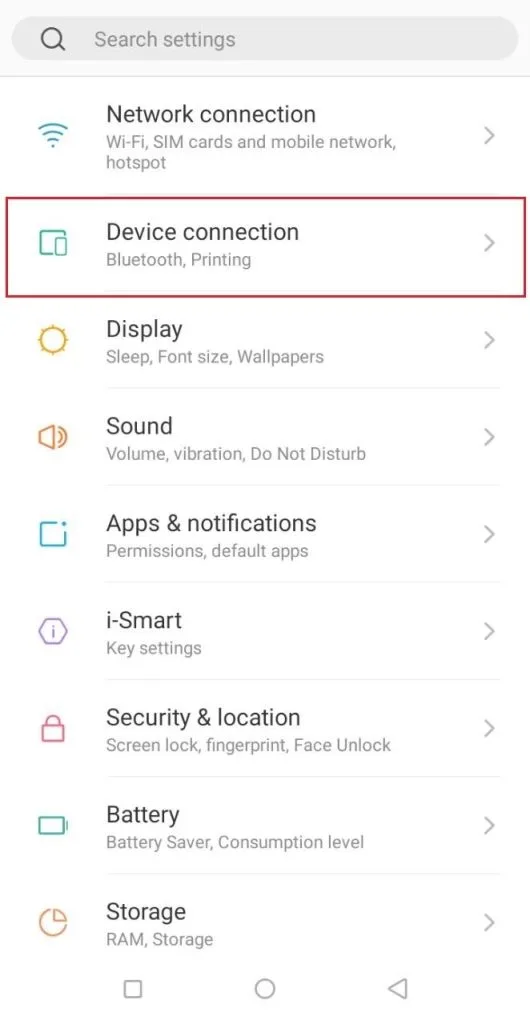
- As your phone finishes the search, you should see either your hoverboard name or just Bluetooth in the list, tap it once and then follow the simple instructions once your phone takes you through them.
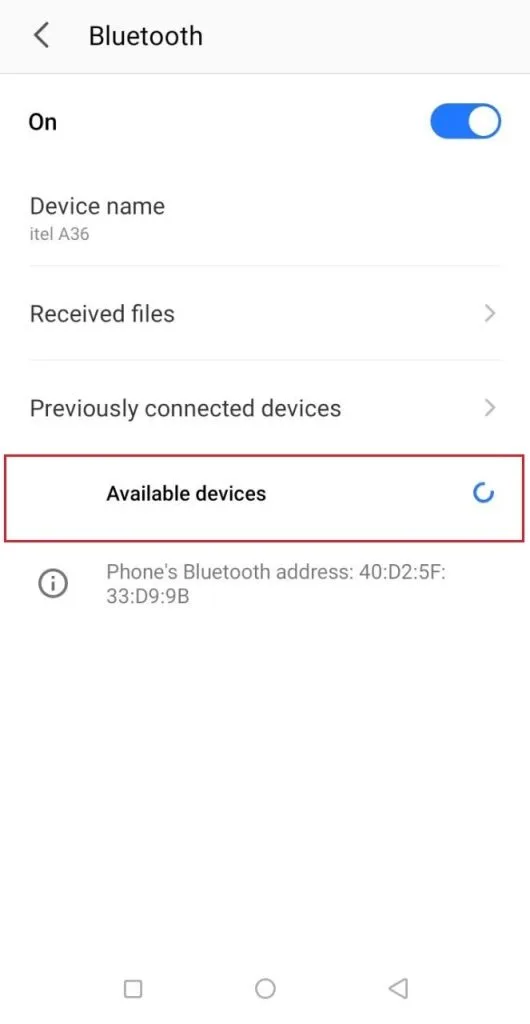
- That is basically all you need to do to set up a connection between your phone and your hoverboard. Afterward, just play whatever music you want from the music library.
Hoverboard wont turn on, did you know how far a hoverboard can go on a single charge and battery last or the battery life of a hoverboard by covering the distance of how many miles a hoverboard can go? and hoverboard weight limit.
How To Connect Bluetooth To Your iPhone:
How to connect a bluetooth hoverboard to your phone, these instructions for iPhone are pretty much the same as on android.
- First of all, turn on the hoverboard if it already isn’t.
- Proceed by going to the settings menu of your iPhone and go into the Bluetooth connections menu and turn on the Bluetooth.
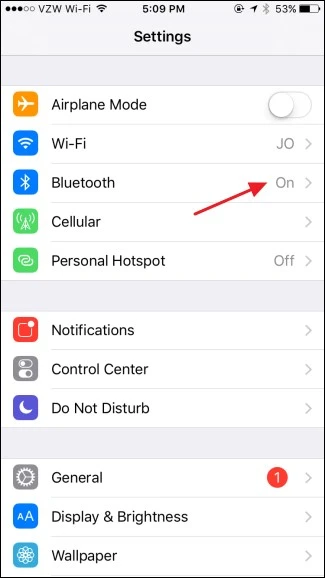
- First, you will see a list of all the devices that were previously connected to the iPhone. Below that list will be the bluetooth with the name of your hoverboard or just the manufacturer name, which will let you connect your iPhone to the hoverboard.
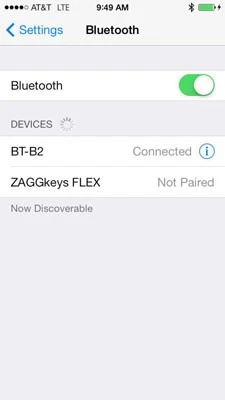
- In some cases, your hoverboard may just be labeled as Bluetooth so don be confused if you don’t see the name of your hoverboard.
- Tap the bluetooth and just follow the instructions that your iPhone shows you. The connection will be confirmed with a sound but even if you don’t hear the sound, the link-sharing sign will appear in front of the name which will tell you that your iPhone is now connected to your hoverboard.
- You can now play the music on your hoverboard by going into iTunes or Spotify or any other music application on your iPhone.
Pairing Your Laptop Yo Your Hoverboard By Bluetooth:
The instructions for connecting your laptop with your hoverboard through Bluetooth are pretty much the same as android or iPhone. That’s because laptops are manufactured with built-in Bluetooth like phones unlike desktops.
- Search for Network and Sharing on the search bar of your laptop and click on it when it shows up.
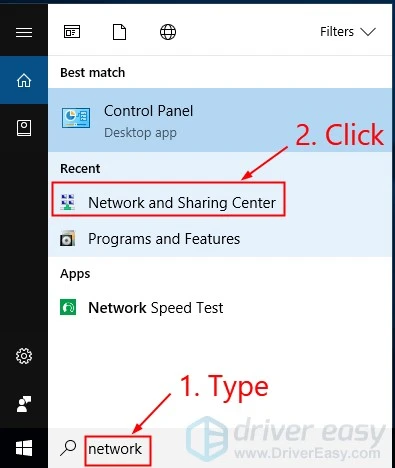
- Clicking on the Add Bluetooth or any other device option will take you to the list of Bluetooth which are near your laptop.
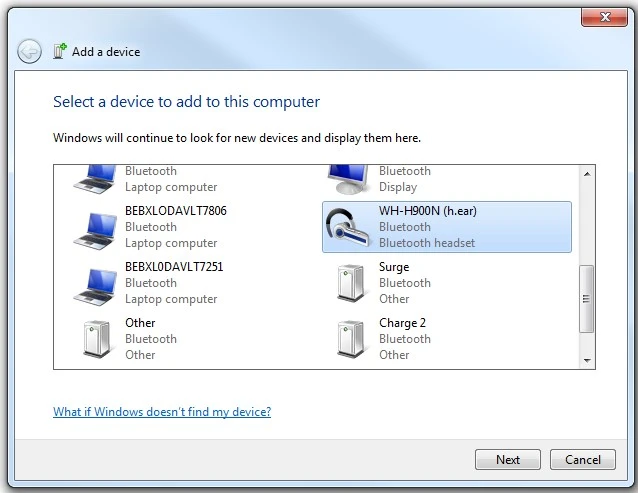
- Follow the rest of the simple instructions and the connection will be established.
However, most people avoid pairing their laptops with their hoverboards and just stick to their phones because of the portability factor.
FAQs:
What about the battery?
Like any other device, if you have a strong connection while also playing music, not to mention the LED lights, the battery
is definitely going to decrease rather fast.
Can I connect my Bluetooth from anywhere?
The thing about Bluetooth is that you also have to keep an eye on the distance between your device and the hoverboard because that is going to directly affect the stability of the connection.
I connect my hoverboard to my device?
That might be an issue for some people when either their device isn’t compatible with the hoverboard or the distance between the two is way too much, as I already explained above.
How do I reset the connection?
You can also try and forget your hoverboard Bluetooth from your device which will reset the connection and then reconnect with the same instructions.
Conclusion:
To conclude, the things to keep in mind when pairing your device Bluetooth with your hoverboard are the compatibility of your device and the battery longevity. Apart from that, better design qualities of more expensive hoverboards bring perfection to the sound quality of their speakers.
How to Connect Bluetooth to Hoverboard? connecting to your hoverboard through Bluetooth is quite an easy and straightforward procedure If the mentioned steps are followed. Pair your device with the hoverboard now and enjoy listening to music while you’re out for a ride! Can you ride a hoverboard in the rain?
I’m Mike Dave & Focused on Riding Boards we are on a mission to grow the love for different types of board riding. We want to build interest by providing complete guides of boards so, if you want to increase your knowledge about riding boards, this website is a perfect selection for you, do hit a survey on this website and you will surely love it.






